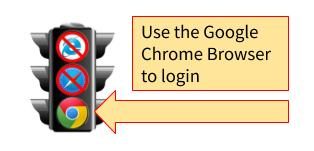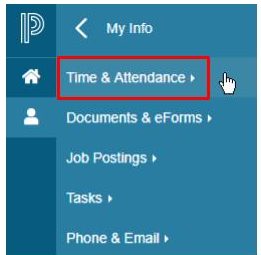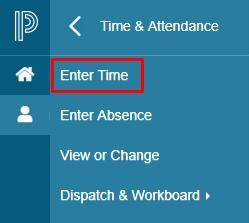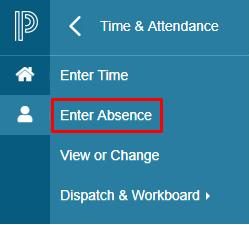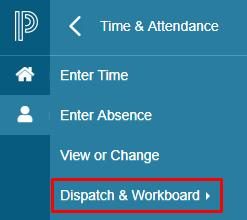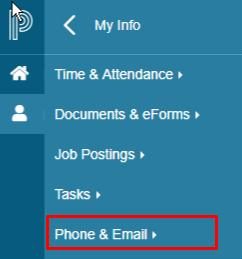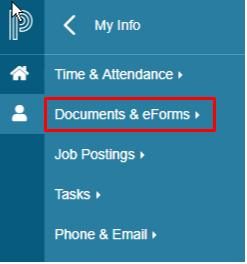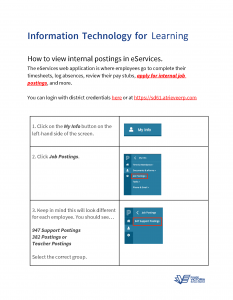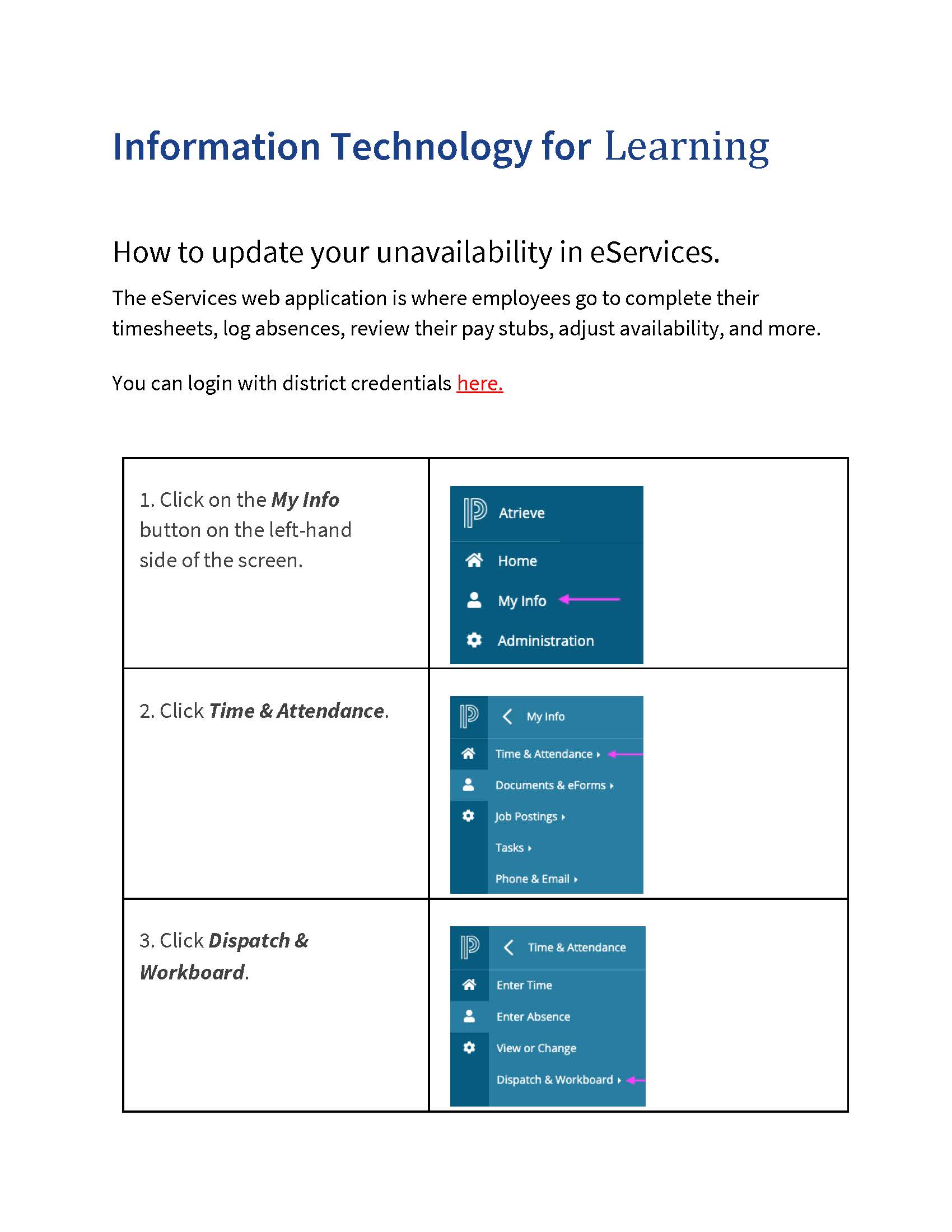Click the eServices Icon to Login.
eServices
Quick Links
Completing Timesheets | Entering Absences | Changing Availability & PIN | Changing Contact Info | Pay Statements & Employee Info | Applying For Internal Postings | Adjusting Availability
How Do I Login to EServices?
Use your SD61 username and password to login. It is highly recommended that all staff use the desktop/laptop version of the Google Chrome browser (NOT Internet Explorer, Firefox, Safari or another Web Browser). It is possible to use eServices on mobile devices, however it may not be as easy to navigate and enter information on smaller screens.
The Main Screen
The Main Screen displays the menu items to the left. All of the options employees need to access are nested under the My Info Menu.
Completing Timesheets, Logging Absences & Changing Availability & PIN
How Do I Change My Contact Information?
The link to change your phone number and email address are at the bottom of the My Info Menu.
Where are my Pay Statements & Employee Information?
You can review your pay statements under the Employee Statements section of the Documents & eForms heading. Your employee Information (current assignment, contact information, seniority date, etc.) are also available under Employee Information.
A printable version of this page is available here.
How do I Apply for Internal Postings?