Welcome to HelpDesk
The GVSD HelpDesk is a service of the Information Technology for Learning department. We provide IT support for all employee groups via our Web Help Desk Ticket system. Anyone with an SD61 email address can request assistance using this resource. Additionally, you can email the HelpDesk at – helpdesk@sd61.bc.ca.
In person support is also available by booking an appointment
Hours
HelpDesk support is available from 8:00 am- 3:00 pm, Monday-Friday.
Self-Help
Although we are always happy to assist, some of the issues you most frequently encounter can be solved by reviewing the information below.
Restarting:All computers benefit from a weekly restart. Windows 10 computers in particular receive regular updates which require restart. A restart can also resolve many computer issues without the need for further intervention. |
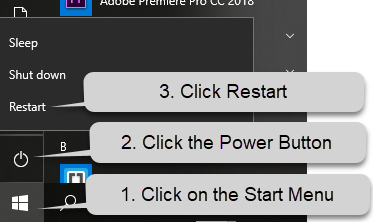 |
Accessing SD61 Wi-Fi:The SD61 Wireless Network is available to all employees and students within the district (although elementary students may need to request access). |
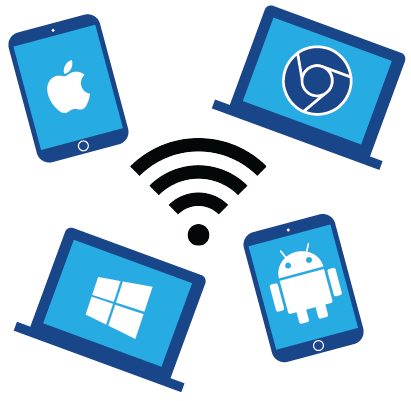 |
District Email:District Email is available through the Outlook 365 Webmail from any web browser by following this link. All district-supplied desktop and laptop computers can access email with the Outlook desktop application. To get district email on a personal mobile device the IT for Learning Department recommends the Outlook Mobile App. Instructions for installing the app and adding your email address are available at this link. Videos for adding—or removing and re-adding—District email to iPhone can be found here. This series of articles provides more information about using your district email to get work done. Adding A Signature to Outlook:Please follow the instructions on this page to add your signature. |
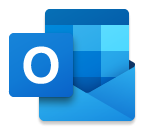 |
Microsoft Office
This page includes links to Quick Start Guides and video tutorials for individual Office programs, as well as links to additional detailed Microsoft training materials.
